Quick Navigation - jump to:
1) What is a panel in Mintox?
A panel is essentially a block of content that can be set to display content on your website. It can even contain dynamic data thanks to Mintox placeholders, such as your latest news headlines, featured products, or a sub-menu of a section of your website. It's therefore very flexible and useful!
2) Where are panels in Mintox?
In Web Pages - click "View Panels".
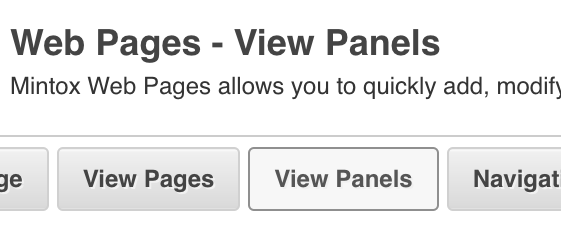
3) How are panels used?
In a variety of ways. The content block you or the designer creates in a panel can be displayed on one or more pages, can form part of a template or a one off page layout - and can even be used in pop-up and modal scenarios. Here are some example use cases:
- A hero banner slider*
- A modal (a modal box is a scripted effect that can display a small element overlaying a website)*
- Text repeated across pages such as delivery info for similar products
- Seasonal content or messages displayed on multiple pages
*Designer required
4) How do you create a panel?
First, create your panel and content:
- In Web Pages, select Add Page
- Tick the tickbox "Set as Panel" and your screen will change a little, hiding irrelevant options.
- Enter descriptive text for the panel keyword (recommend no spaces) and Menu name:
- Panel Keyword is important for if the section is to be part of a designer's template for the website, since they will refer to this panel in their code via the Panel Keyword.
- Menu Name is essentially just Panel Name. You will only see this in the back end of Mintox and it's easiest usually to simply copy the panel keyword into this field.
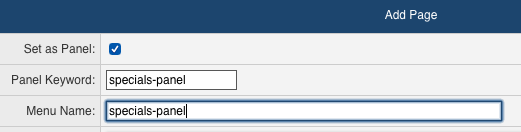
- You can now enter content into the "Page Content" area, or Save your new panel first if you prefer. Either way, this part is just like working with a regular Web Page.
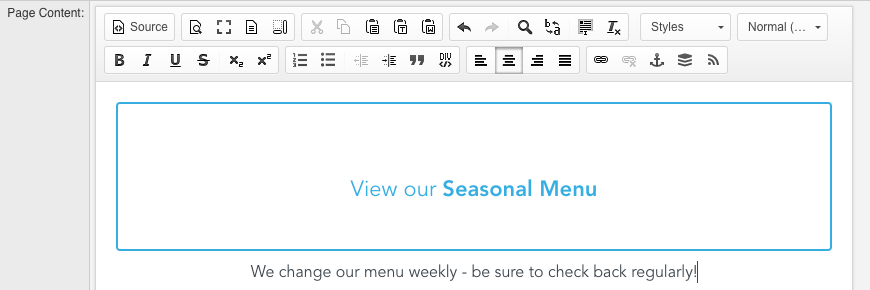
- Choose which member groups will have access to view your new content or just leave set to Public if you don't have member groups.
- Save / Save and Close.
5) How to add a panel to a page
If a designer is using the panel in their website design for you, the process is different. If instead you're creating the panel yourself as a block of content you can include on various pages, read on.
This is the easy part. When editing the part of the page you want the panel to appear on, insert a Mintox web pages panel placeholder, select your panel... and done. Need more detailed instructions on how to add a panel to page? View our knowledgebase article guide.