The "Set as Void" option changes the page you are making into more of a page container than an actual page. The void page will still appear on the menu like a normal page does and you can still mouse over the page to see the sub-pages beneath it but when you actually click on the void page nothing will happen.
For example, in the screenshot below you can see that "PC Components" contains a lot of sub-pages:
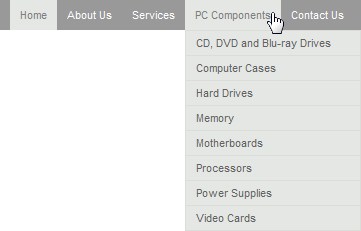
Let's just pretend that we don't have any content for the "PC Components" page, we just want users to access the sub-pages that appear beneath it. In this situation we could mark "PC Components" as a void page because then "PC Components" will still be on the menu, you can still mouse over it to see the sub-pages but when you click on "PC Components" nothing will happen.
Alternatively, "PC Components" could redirect to one of the sub-pages when you click on it. For more information refer to Set as Link.
This is the Void option:

After you have checked the Void check box you will need to continue to the Page Display Settings section and finish adding the page, click herefor more information.