In this article we'll cover how to upload files into the Download Vault. It's a very simple process and while we are just going to cover the basics of uploading, there are additional options available such as notifying users about the new files, but they'll be covered in separate articles.
Uploading Files to the Download Vault in Mintox
- In Mintox, make sure you are currently viewing the folder that you want to upload your files into. You can navigate to the appropriate folder by clicking on the folder names.
- Click on the Upload button.
- You have 2 options for adding files to the upload queue, read about each option below and use the one you prefer.
- Drag and Drop
If you have many files to upload from a single folder, this option is usually fastest.
- File Browser
If Drag and Drop isn't your thing, you can click on Choose File and select files from your computer's folders.
- With your files queued ready for upload, you can set advanced options such as encryption and/or whether to notify members of the folder of the new uploads.
- Click Upload to begin uploading.
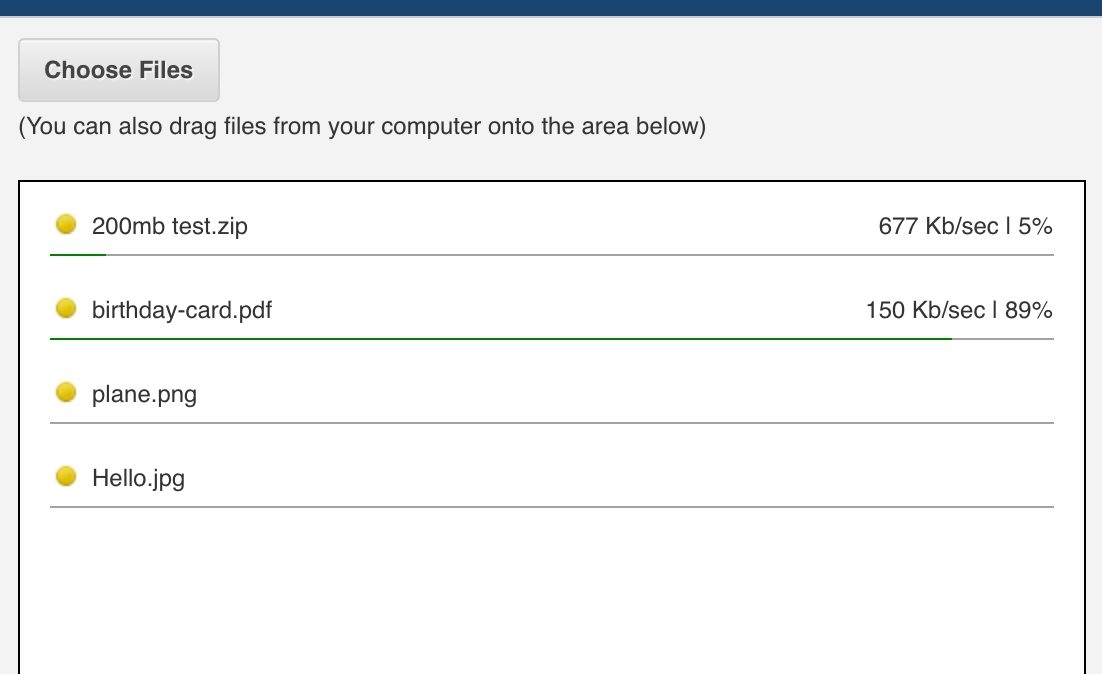
- Files can upload a few at a time and you can watch their progress as well as the upload speed (which will vary based on your internet speed).
- Errors with file formats and sizes should be recognised straightaway so that you can remove those from the queue, correct the issue(s) and try again.
- If your connection breaks and you need to restart the upload process, Mintox remembers files you've just been uploading and can resume their uploads rather than starting from scratch. (Once you've re-queued your files and hit Upload, you'll see that any files that were previously uploaded or part way through will resume from that point.)
- Once the upload process is finished, you'll be returned to the folder view and a confirmation message will appear.
Now that you have created folders and uploaded your files, it's time to take a look at your Download Vault on the front-end of your website. If you don't already have this feature setup, take a look at Adding the Download Vault to a Page.
Next Steps